Hi, I am Sofia and in this tutorial I will show you how to view and browse our content 😊
In order to access our content you must first have subscribed to our website.
We are currently only giving the link to our FanVue Fans!
If you already subscribed and we gave you access, you should be able to view the content by pressing one of the buttons below.
If you believe you done everything right and still can’t access your content, you can email us or try to chat with us on FanVue.
Folder system
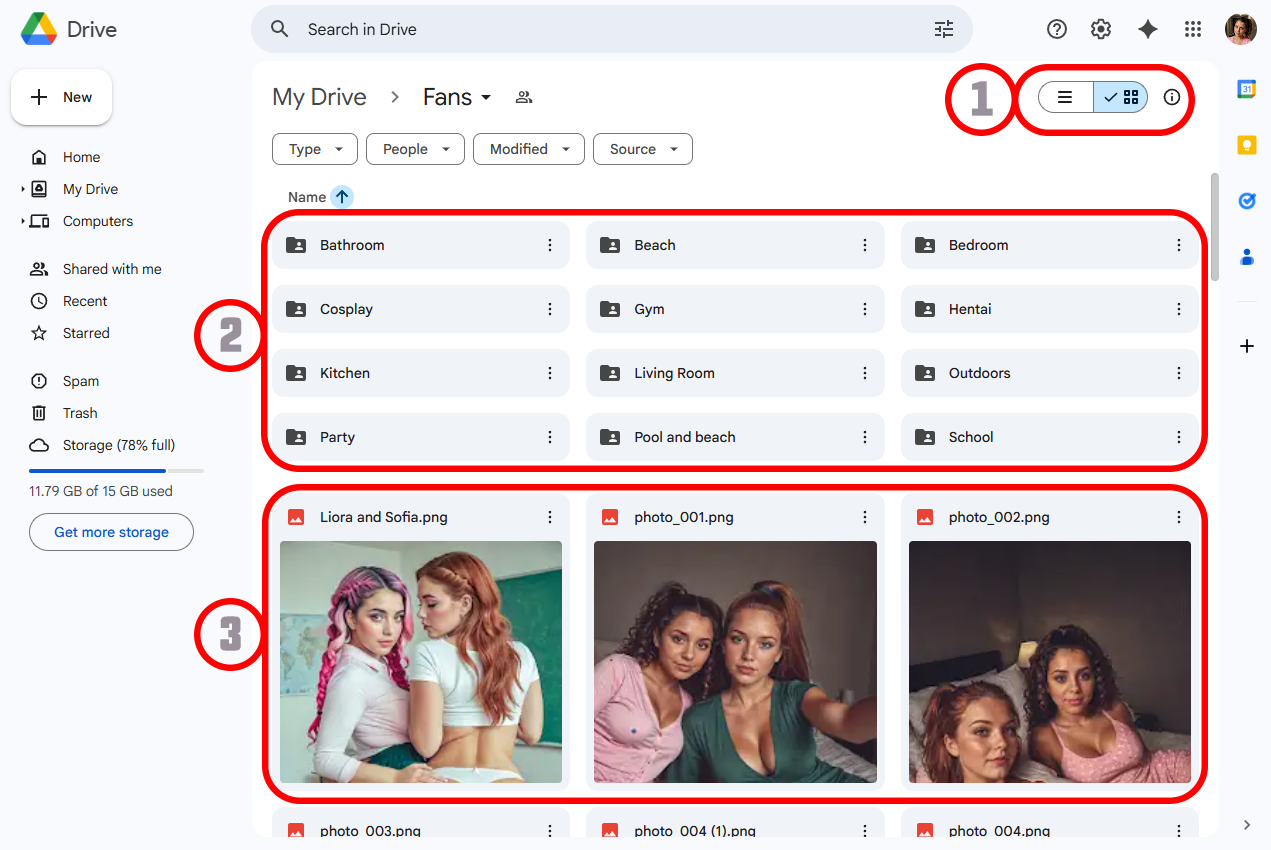
The image above depicts where you will land when you press the Fan content button.
In this case my Fan content.
1 - Display type
This buttons (or button if you are using a mobile) will change the view from a list to a image preview and vice versa. The image above is in image preview mode, much better so that you can preview our content before opening it.😊
2 - Folders
These are all my folders you have access to. In each there is more content for you to enjoy 😍
3 - Previews
This section is the preview of the content you can access. The preview is in a square format and does not show the whole image but it’s quite helpful as it shows more or less what is there 😊
Content Types
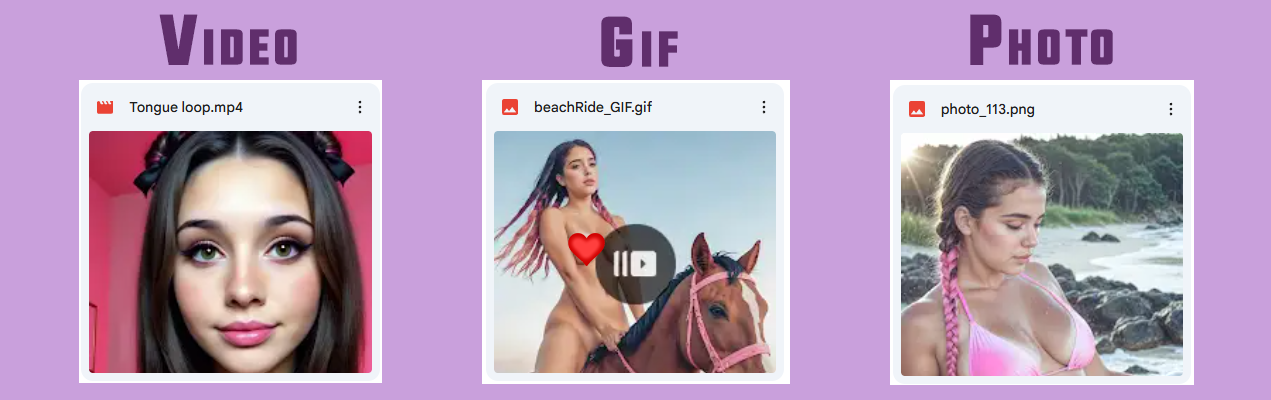
There are 3 types of content you can find on our folders.
Video
This has a little play button icon on the center of the preview image and a video icon on the top left. You may want to change the resolution and make it loop, we go through that below.
Gif
This is an animated image, it’s a load of images that play by them selves. It’s similar to an image but zooming in on it will stop playback.
Photo
A normal photo, most of our photos are 4K but some have less resolution. You can really zoom in on 4K images but it takes a bit for it to show you the full resolution up close. You can of course download the image and that will be faster to load.
Download and change resolution
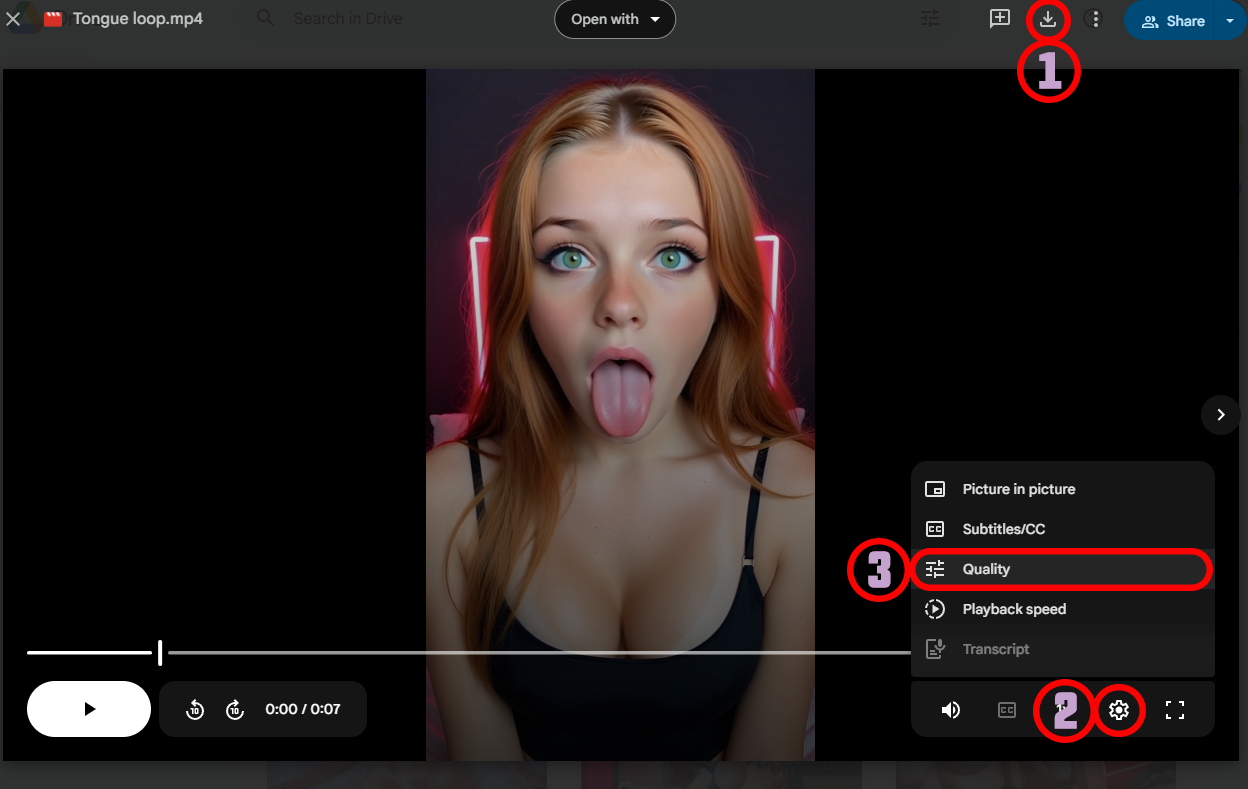 After opening content, you get access to this page.
Here you can use the arrows to change between content. It can take a while to load the first time but once it’s cached in your device it will load faster.
After opening content, you get access to this page.
Here you can use the arrows to change between content. It can take a while to load the first time but once it’s cached in your device it will load faster.
1 - Download
This little button allows you to download the content to your device so that you can see it even when offline.
2 - Video Settings
Press this cogwheel icon to open the video settings.
3 - Video quality
When you press “Quality” new options will appear, then you can chose the highest number to have better quality video.
Bonus Tip
To loop video on a computer, right click on the video.